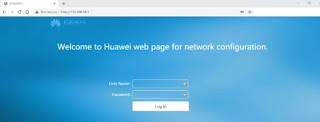Pengertian Service Oriented Architecture (SOA) Apakah SOA itu? SOA atau Service Oriented Architecture adalah istilah di dunia TI yang banyak dibicarakan. Sesuai dengan namanya SOA adalah sebuah pendekatan dalam merancang (arsitek) suatu aplikasi dengan menggunakan kembali (reuse) komponen-komponen yang sudah ada sebelumnya. Dalam hal ini, komponen-komponen tersebut memberikan suatu jenis layanan bisnis (service) tertentu seperti antara lain: mengecek credit rating, mencari data customer, mengecek status inventori, melakukan transfer dana, dan lain sebagainya. Dengan kata lain,SOA adalah sebuah arsitektur kerangka kerja berbasis standar terbuka yang memungkinkan perusahaan-perusahaan untuk saling mengintegrasikan data yang sebelumnya hanya tersimpan rapat di markas para pelanggan, mitra, atau pemasok. Dengan kata lain,SOA merupakan arsitektur yang mendukung integrasi bisnis sebagai layanan yang terhubung dan menjadi jalan menuju inovasi.(SOA juga menjadi strategi bisnis berbasis te...